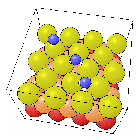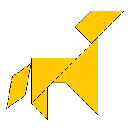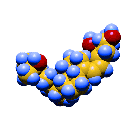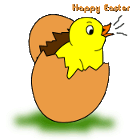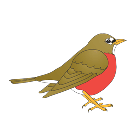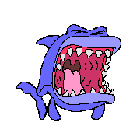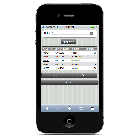Project Description
you just have to click on the pic and the second pic , if they are matched … you got one point , otherwise , try again ..
it’s much like memory card game.
Single python file, game.py, which is commented.
have also included the images i used in case they’re of use (images.zip).
student will need to change only one thing in the game.py file for it to work, the images source folder:
imgsPath = “C:UsersJazDesktopturtle” # path containing gifs
as far as how it was done goes, comments are fairly self documenting, but overview provided here as follows:
there are essentially two elements in Turtle library: screen (for setting up window) and turtle (for drawing on it)
first task is to set up window as desired.
crux of this for simplicity in coding is not using pixels, but a logical coordinate system (this allows locations on the window to be specified according to a desire coordinate system, the pictures-grid coordinates in this case, (row,col), rather than physical pixel position in the window (x-dot, y-dot).)
also configured so that there’s no scroll bars, and so that the size of the window fits the desired grid (assuming 4×4, and 140×140 pix each)
these handled by overriding initialisation of the _Screen class
second task is loading images and assigning them randomly in pairs to a grid variable representing the drawn grid
all gifs in a specified folder are loaded automatically and assigned a number ID, which is the order loaded
random assignment is a bit tricky. method used:
create sequential list of box ids in 2d grid ie [1…rows*cols]. ie refer to box in grid by a single number rather than (row,col). The reason for using sequential list is that it allows for easy random selection of boxes from the grid. ie just pick random number over sequence, rather than over 2d grid.
create mapping of these box ids to (row,col) ie n -> (row,col). this gets back to the desired row,col format.
then.. it’s just matter of getting two random box ids, and assigning them an image number. images are assigned in the order loaded. after a pair of images is assigned, the image id is incremented. if there are more boxes than images, the counter is resent, meaning that the grid may contain more than one pair of an image.
third task is displaying the grid. this is pretty straightforward using turtle drawing techniques.
fill background first by stamping a large rectangle of desired colour (may not be the best way to do it, but it works)
draw any successfully matched pairs of images over this. load image shape and stamp in appropriate grid, using logical coordinates.
draw grid over the images, for each line: pen up, move to start, pen down, move to end – repeated to create grid
write score at top (room is made for score by creating an additional row in grid, without gridlines)
final task is handling mouse clicks.
to get the box clicked, map logical coords to (row,col) by flooring the coord values. (if in top row, mouse click ignored)
draw image of selected box
if first selection, do nothing
if selection selection and match, increment score and add boxes to ‘grid show’ list. if not match, delete images in selected boxes.
Note, redraw isn’t fast (have tried to quicken but seems that’s just the speed that Turtle runs at). So after selecting a pair of boxes, need to wait for display update, less than 0.5 seconds.
Possible enhancement: when the last pair of boxes are matched, the game would automatically reset with blank grid. There is a function included in game.py called reset_game() which would be used for this purpose. All that would be required additionally is a test on mouse click for the condition that all images have been revealed.
Another possible enhancement: dialog box or some sort of message displayed when a selected pair is correct or incorrect.
Any questions let me know.
also i’ve noticed with the app, seemingly due to Turtle doing redraws slowly, if the multiple grid boxes are clicked in succession beyond the intended pair, it can affect behavior of the game. to behave properly it’s necessary after selecting two grid boxes to wait for redraw to occur.
a way around this may be to set a flag after two images are selected to prevent any subsequent mouse clicks from being processed, until after redraw has completed.
”’
File: game.py
Author/Name: Alex
”’
import random
from turtle import TK, TurtleScreen, Turtle, Shape, _Screen, ScrolledCanvas, _Root, Screen
import os
import math
nrows = 4 # number of rows in grid
ncols = 4 # number of cols in grid
grid_width = 140 # grid element width/height
imgsPath = “C:UsersJazDesktopturtle” # path containing gifs
grid_selection_1 = None # first selection (row,col) (0 relative)
grid_selection_2 = None # second selection (row,col) (0 relative)
show_images = list() # list of images to show as { (row,col) }
grid = None # grid matrix to which matching grid id pairs are assigned
image_cnt = None # number of gif images read from folder
t = None # general turtle
t_fill = None # turtle for filling
#—————————————————————————————-
def on_click(x,y):
# process mouse click
# if in the score row, the mouse click is ignored
# displays image of selected grid element
# if 2nd selection, update according to whether match or not
global score, show_images, grid_selection_1, grid_selection_2
print “x: “, x
print “y: “, y
if y > nrows:
# in score row
return
# convert logical units to grid (row,col)
grid_x = int(math.floor(x))
grid_y = int(math.floor(y))
# display image in selected grid element
display_image(grid_x,grid_y)
drawGrid()
# game behavior after selection
if grid_selection_1 == None: # if first selection
grid_selection_1 = (grid_x, grid_y)
return
else: # second selection
grid_selection_2 = (grid_x, grid_y)
if selections_match():
score += score_inc
show_images.append( grid_selection_1 )
show_images.append( grid_selection_2 )
redraw()
else:
redraw()
grid_selection_1 = None
#—————————————————————————————-
def selections_match():
# returns true if the selected images match
return grid[grid_selection_1[0]][grid_selection_1[1]] == grid[grid_selection_2[0]][grid_selection_2[1]]
#—————————————————————————————-
def restart_game():
# restart the game
# init vars, recompute image assignments and redraws window
# only called once. could be called again at the end of each game.
global score, show_images
score = 0
show_images = list()
grid_selection_1 = None
init_grid_image_assignments()
redraw()
#—————————————————————————————-
def redraw():
# clears window and displays: background, visible images, grid, and score
fill()
for xy in show_images:
display_image(xy[0],xy[1])
drawGrid()
updateScore()
#—————————————————————————————-
class MyScreen(_Screen):
# override _Screen to create a window with desired attributes:
# * window size as per globals canvas_size_x and canvas_size_y
# * canvas size the same as window size (no scroll bars)
# * logical coordinate system based on grid size rather than pixels
# MyScreen -> _Screen -> TurtleScreen
# _Screen contains functions for setting up the window => contains root, canvas, title. handles closing.
_title = “Alex’s Memory Game”
# _root
# _canvas
def __init__(self):
if _Screen._root is None:
_Screen._root = self._root = _Root()
self._root.title(MyScreen._title)
self._root.ondestroy(self._destroy)
if _Screen._canvas is None:
self._root._canvas = ScrolledCanvas(self._root, canvas_size_x, canvas_size_y, canvas_size_x, canvas_size_y)
self._root._canvas.pack(expand=1, fill=”both”)
_Screen._canvas = self._root._getcanvas()
TurtleScreen.__init__(self, _Screen._canvas)
self.setworldcoordinates(0, 0, ncols, nrows+1) # nrows+1 for score header
self.onclick(on_click)
#—————————————————————————————-
def drawGrid():
# draw grid lines
# vert lines
for i in range(0,ncols+1):
t.penup()
t.setpos(i,0)
t.pendown()
t.setpos(i,nrows)
# horz lines
for i in range(0,nrows+1):
t.penup()
t.setpos(0,i)
t.pendown()
t.setpos(ncols,i)
#—————————————————————————————-
def fill():
# draw background colour
t_fill.stamp()
#—————————————————————————————-
def loadImages():
# loads images from the specified folder.
# the images are added as shapes to the screen, identified by number in order loaded.
# shapes are also available through any turtle.
global image_cnt
# reads all gifs in path and adds them to screen, named by number
# img_count contains number of loaded images
listing = os.listdir(imgsPath)
image_counter = 0
for fname in listing:
fullfname = os.path.join(imgsPath, fname)
if os.path.isfile(os.path.join(imgsPath, fname)):
ls=fname.rsplit(“.”, 1)
if ls[1]==”gif”:
s=Shape(“image”, fullfname)
screen.addshape(str(image_counter),s)
image_counter += 1
image_cnt = image_counter
#—————————————————————————————-
def updateScore():
# print score in top row
t.penup()
t.setpos(0, 4.5)
t.write(“Score: ” + str(score), font=(“Arial”, 20, “normal”))
#—————————————————————————————-
def init_grid_image_assignments():
# As part of game initialisation, this function assigns images to grid squares.
# Image id is assigned rather than actual image.
global grid, image_cnt
# note: images are taken in sequence and added to boxes randomly.
# ie, only (nrows*ncols / 2) images will be ever be used
# To source images from a larger set, image selection could be random as well.
remaining_boxes = range(0,nrows * ncols)
box_to_grid_coords = list()
# init grid
grid = list()
for row in range(0,nrows):
grid.append(list(range(0,ncols)))
# init box number to grid coords map
for row in range(0,nrows):
for col in range(0, ncols):
box_to_grid_coords.append( (row,col) )
# assign image ids to grid
image_num = 0
while len(remaining_boxes) > 0:
# choose two grid squares at random
box_image_1 = random.choice(remaining_boxes)
remaining_boxes.remove(box_image_1)
box_image_2 = random.choice(remaining_boxes)
remaining_boxes.remove(box_image_2)
# assign to the two grid squares the next image (image_num)
for xy in [ box_to_grid_coords[box_image_1], box_to_grid_coords[box_image_2] ]:
x = xy[0] # xy is a tuple (x, y)
y = xy[1]
grid[x][y] = image_num
image_num += 1
if image_num >= image_cnt:
image_num = 0 # reset image num, meaning there may be more than one image pair
#—————————————————————————————-
def display_image(row,col):
# displays image at grid elment (row,col)
t.penup()
t.setpos(row+0.5,col+0.5) # position at centre of grid element
image_id = str(grid[row][col]) # get id of image
t.shape(image_id)
t.stamp() # draw image
#—————————————————————————————-
def debug_show_all_images():
# only for debugging
# draws all images in grid
for row in range(0, nrows):
for col in range(0, ncols):
display_image(row, col)
# intialise globals
grid_size_x = grid_width * ncols
grid_size_y = grid_width * nrows
canvas_size_x = grid_size_x
canvas_size_y = grid_size_y + grid_width
score = 0
score_inc = 10
# create window
screen=MyScreen()
Turtle._screen = screen
loadImages()
# create general turtle
t = Turtle()
t.speed(0)
t.hideturtle()
t.penup()
# create fill turtle
t_fill = Turtle()
t_fill.speed(0)
t.hideturtle()
t_fill.fillcolor( 0.8, 0.8, 0.8 ) # background colour
t_fill.shape(‘square’)
t_fill.shapesize(100,100)
# draw window
restart_game()
TK.mainloop()
Project Details
- Date November 25, 2015
- Tags Python Programming